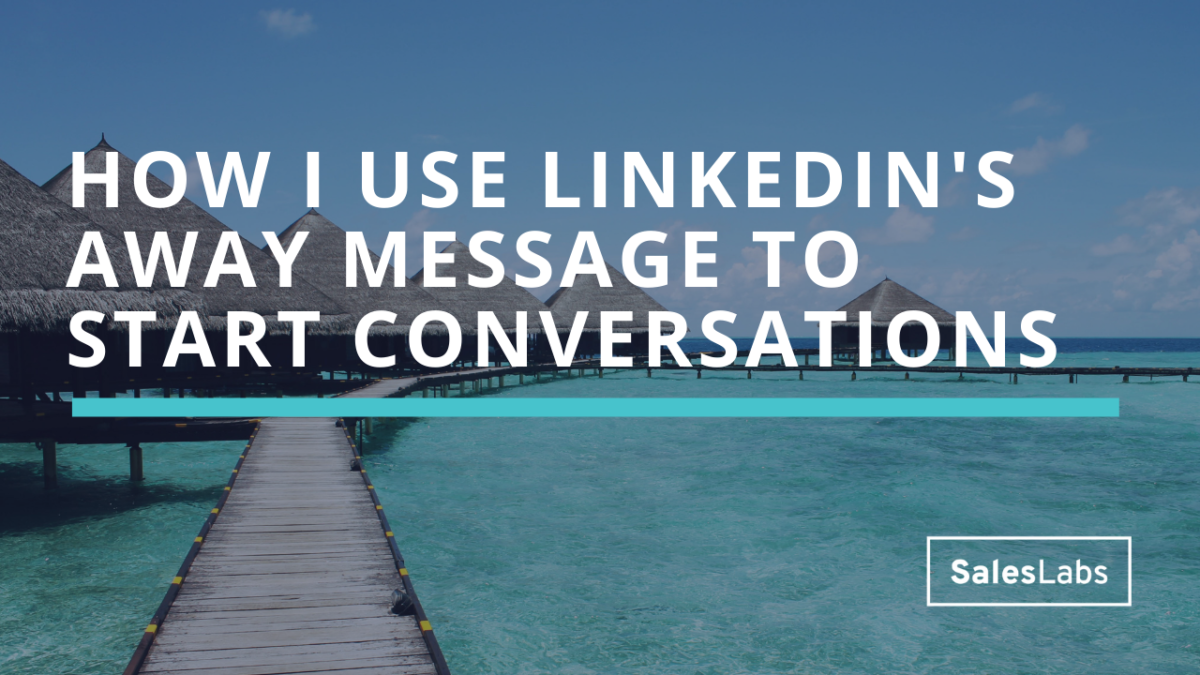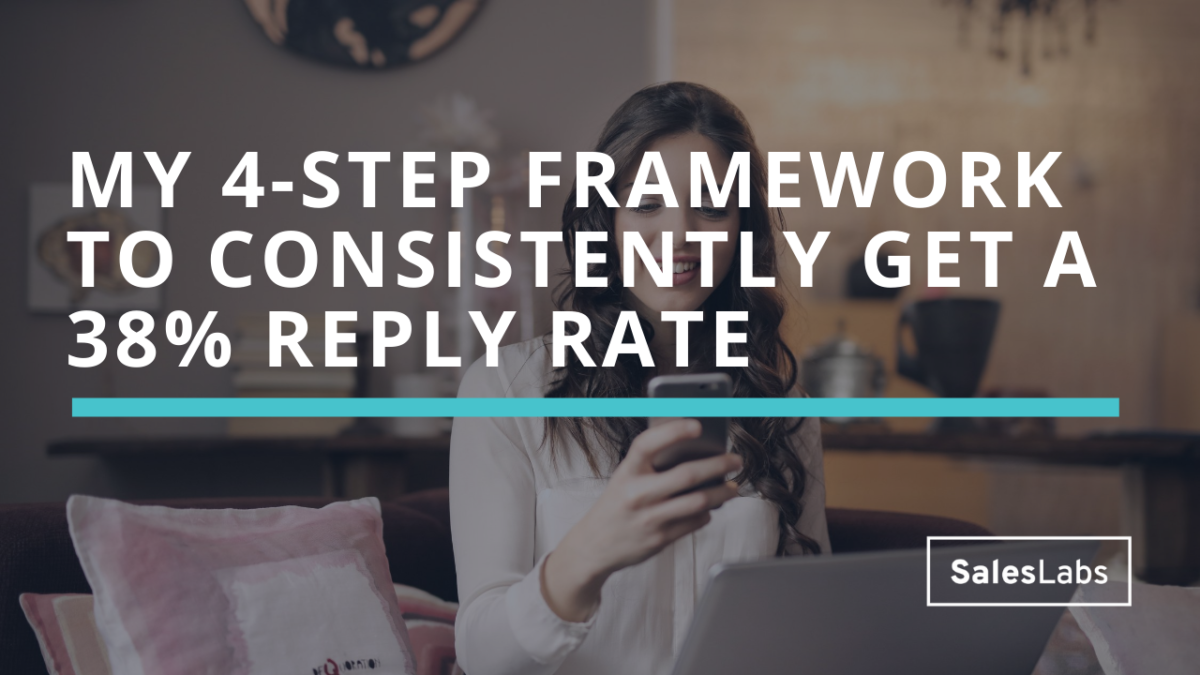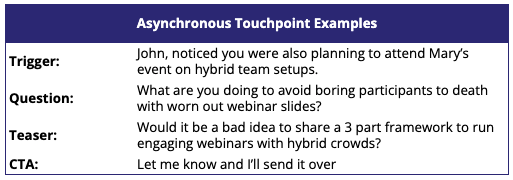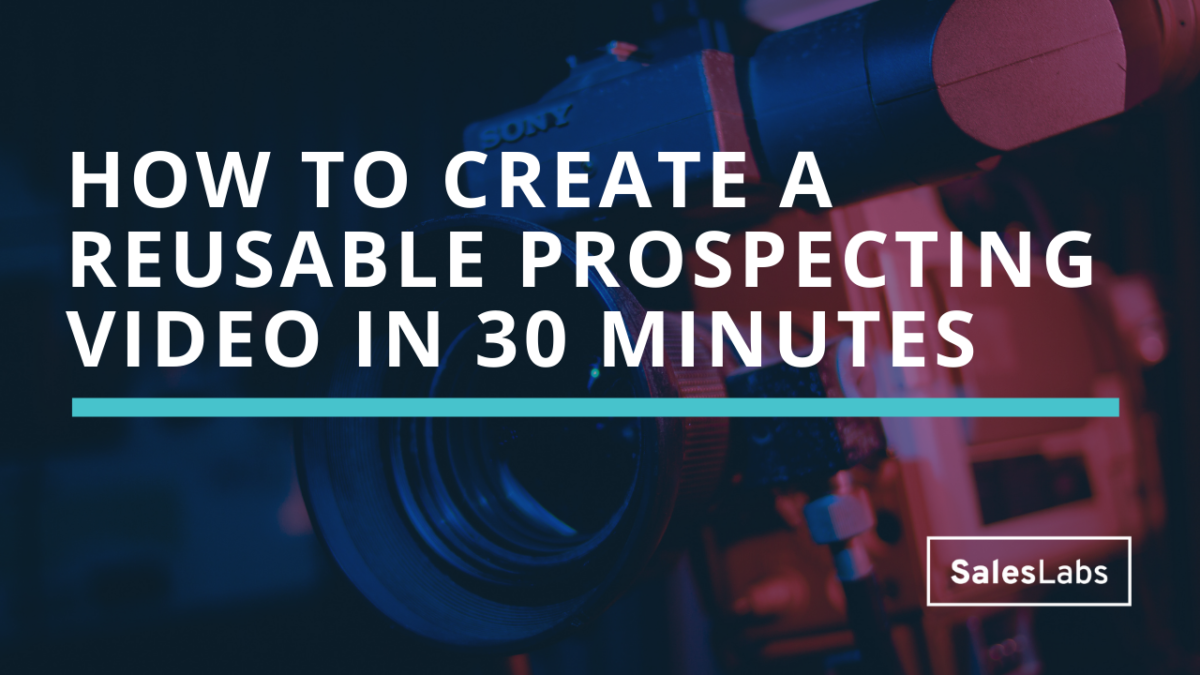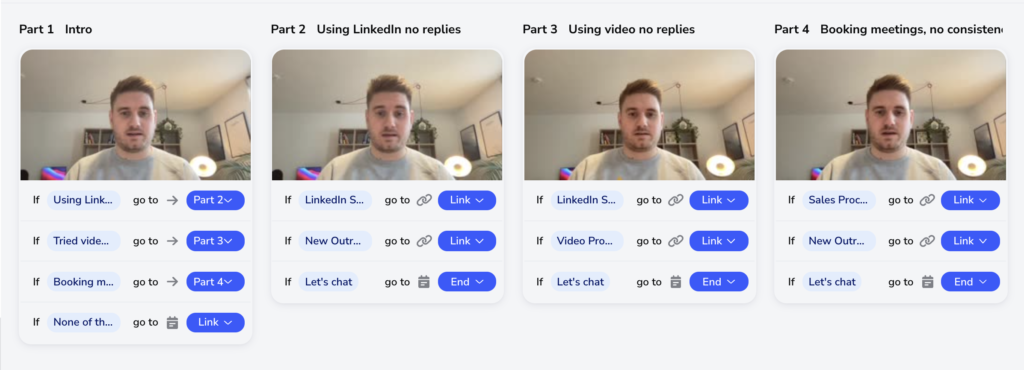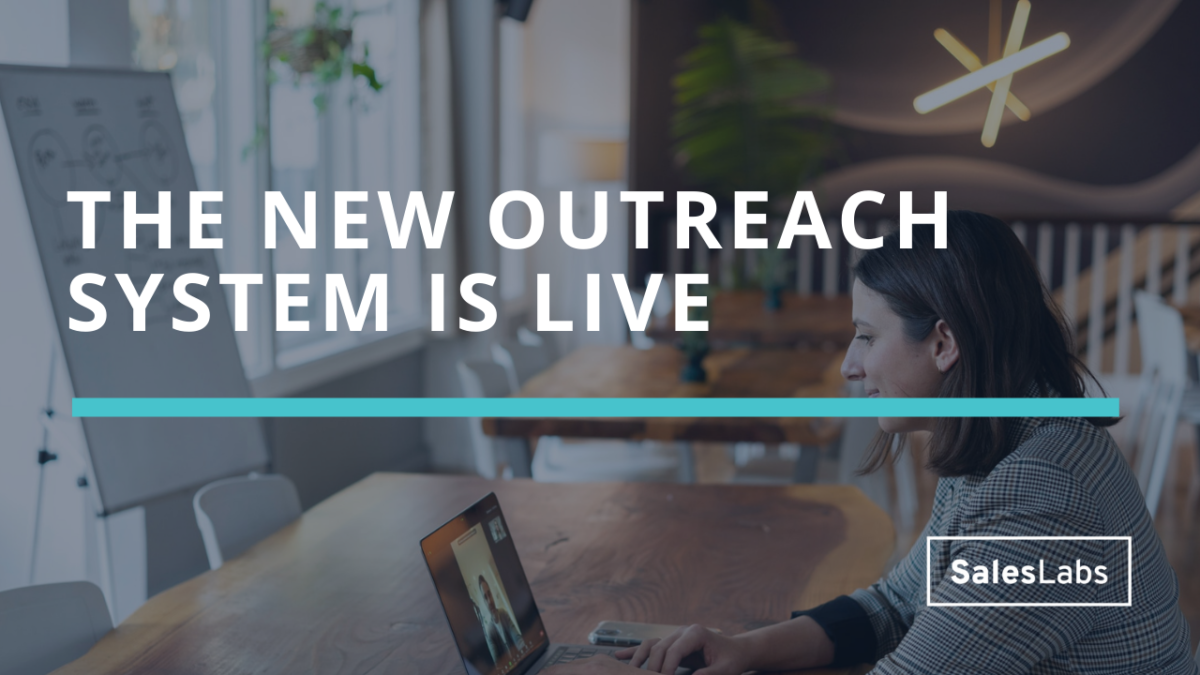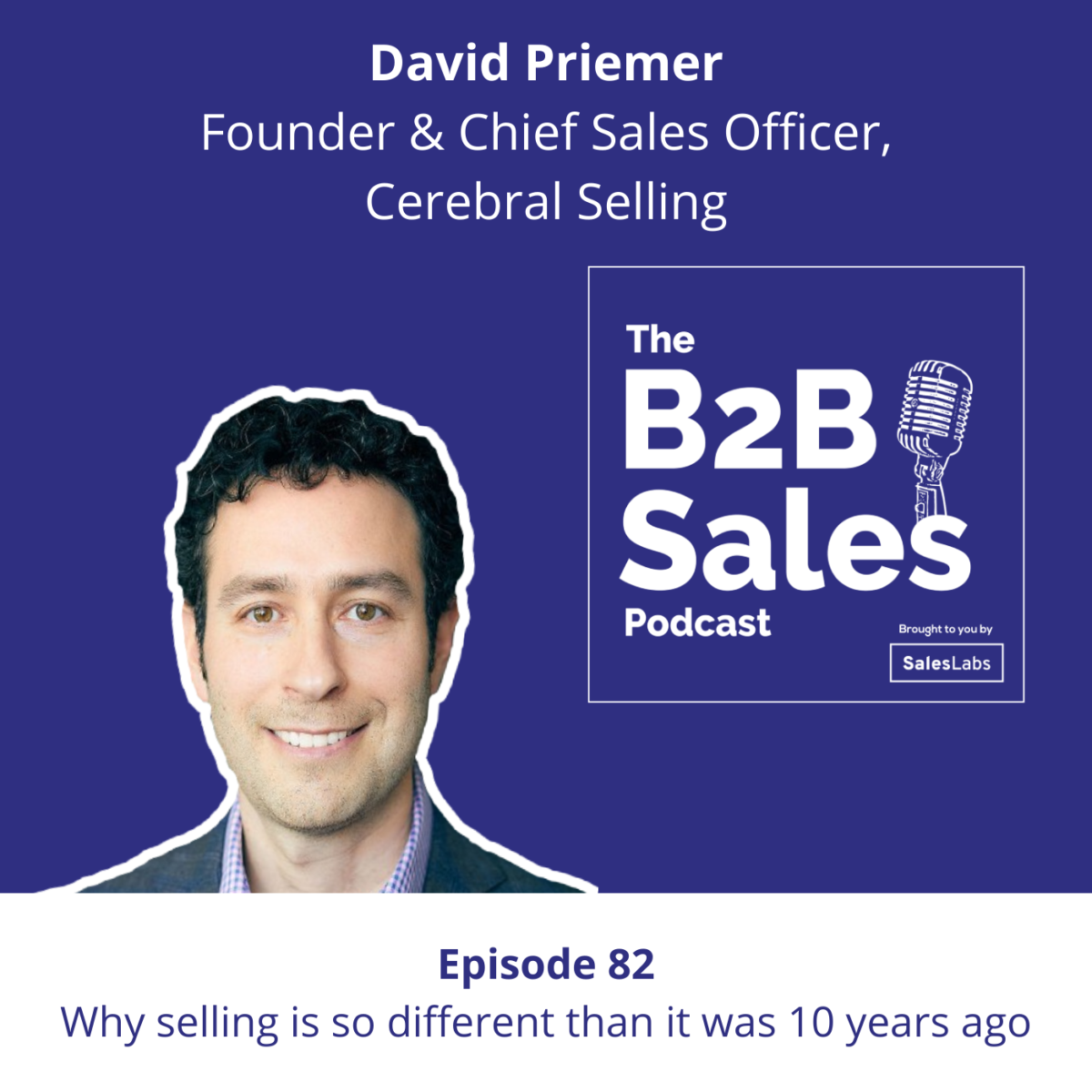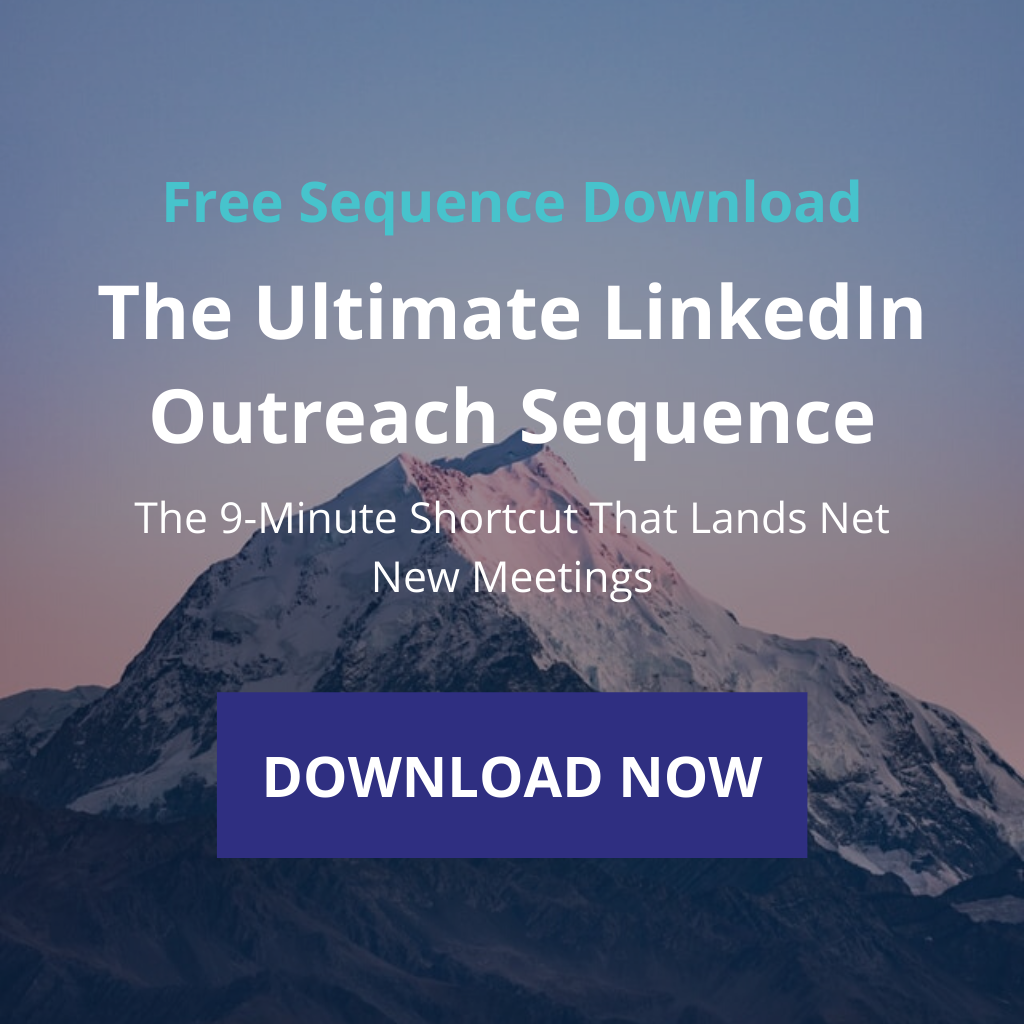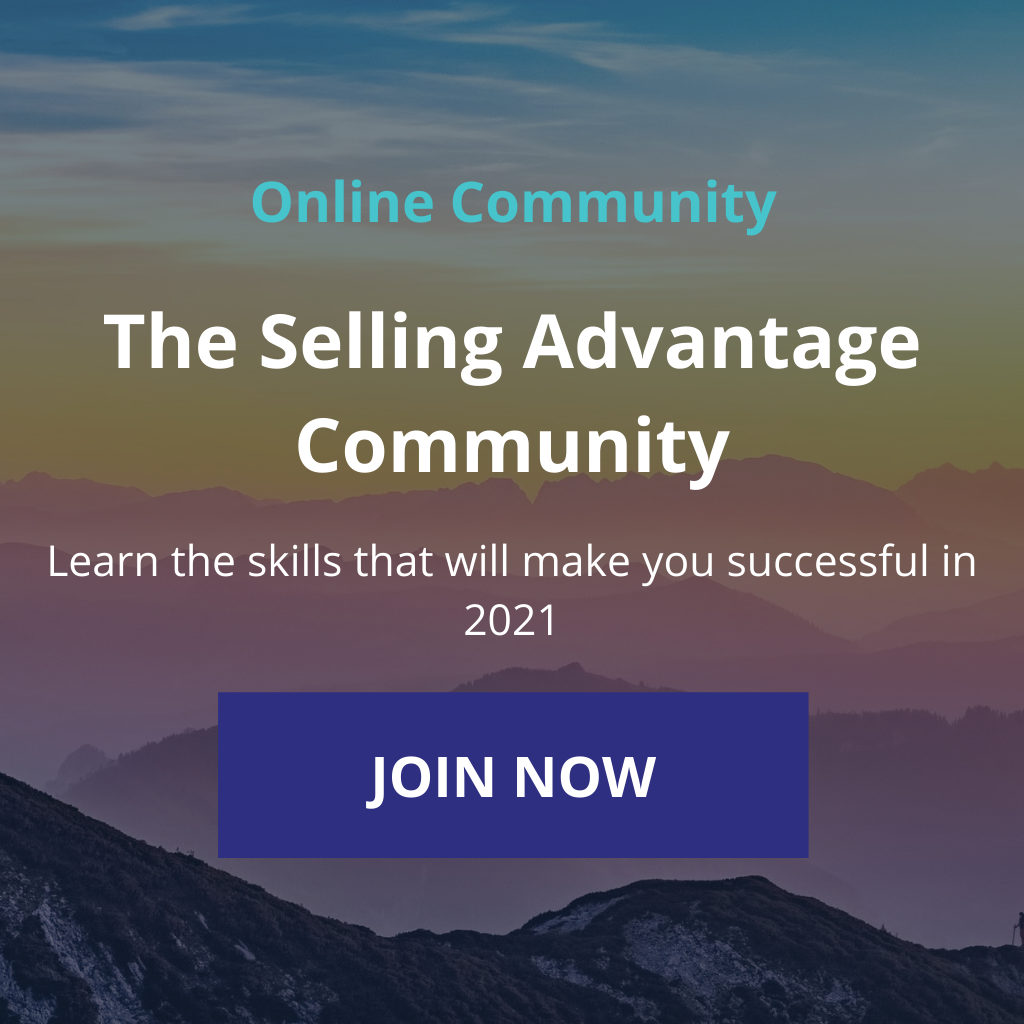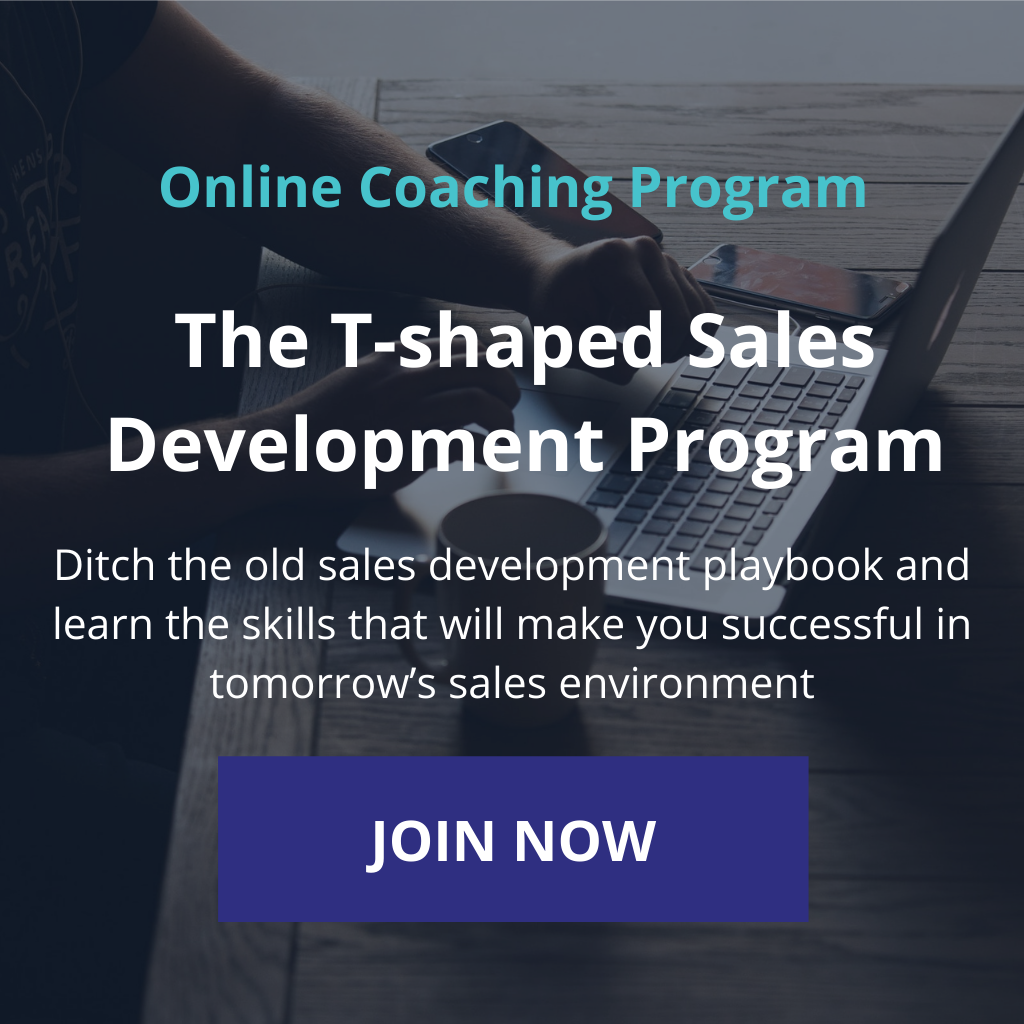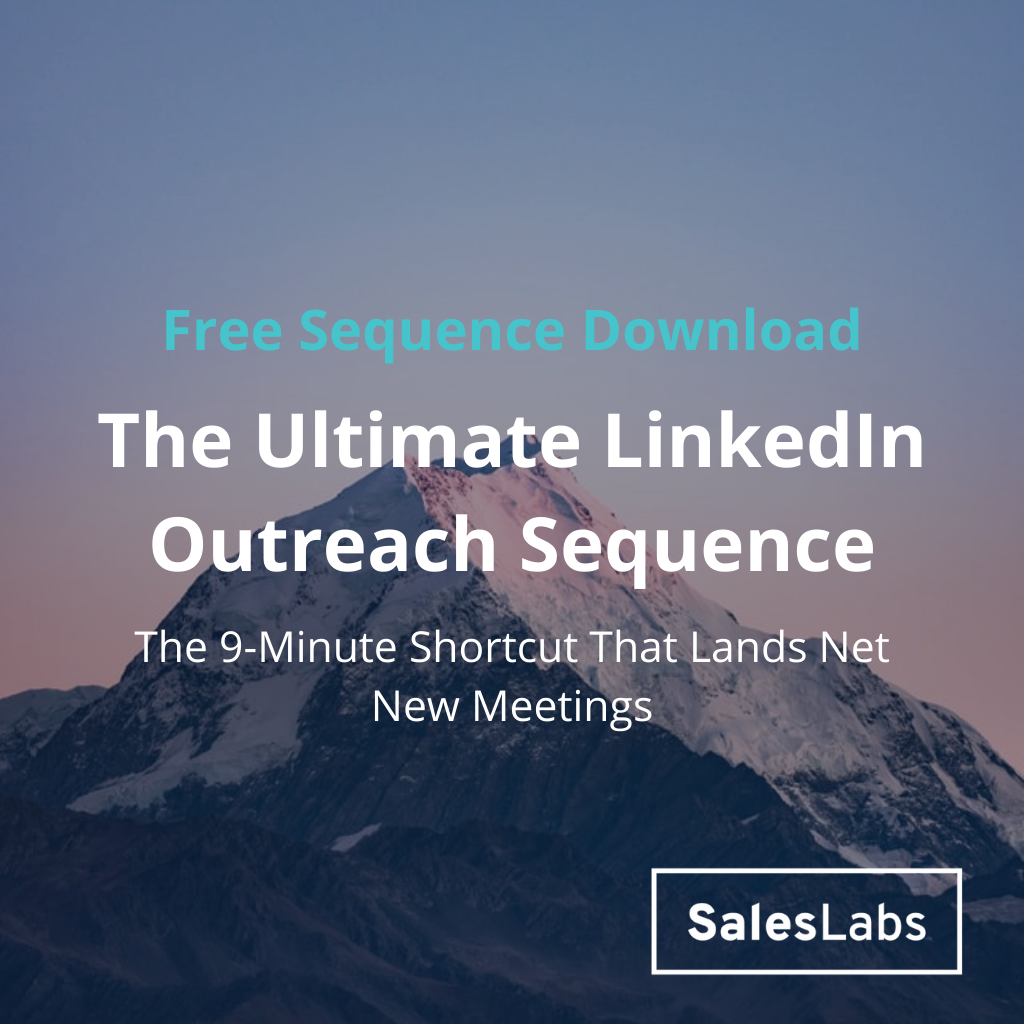How I use LinkedIn’s away message to start conversations
LinkedIn is filled with hidden features you can use to start conversations and create value for people who interact with you. A recent feature I have started using to do that is the “Away message”.
It’s normally intended to send an OOO message, but you can activate it to reply on your behalf when you’re away.
Here’s the one I use:
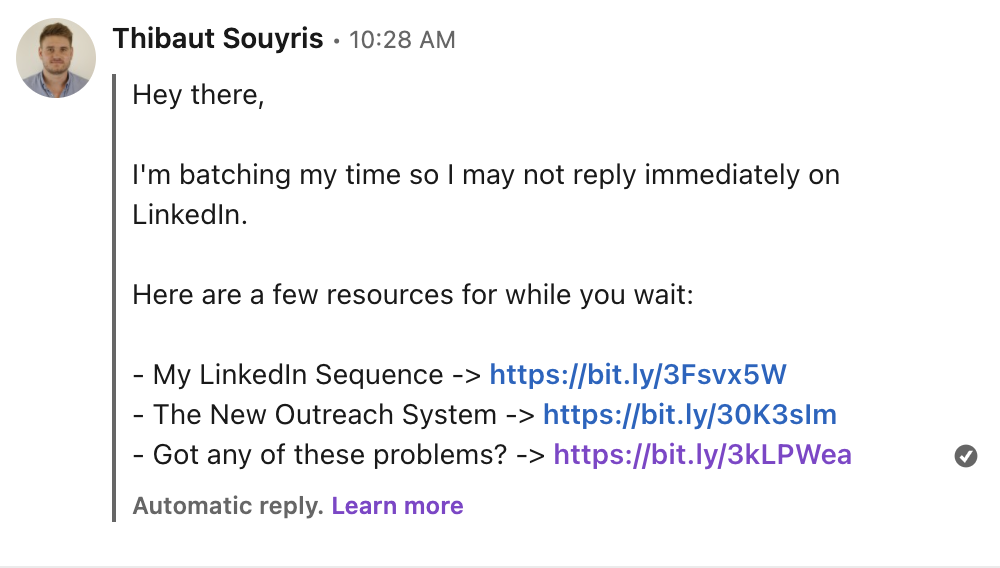
The explanation
As you can see I start with an explanation for my away message. I am often away from LinkedIn, and I try to batch my time to stay productive.
It’s a good way to set expectations and make sure you protect your time. You can obviously reply as soon as you receive the message, but this feature will cover your back when you’re away.
Resources
I could end the message here, but that would be a waste of precious real estate.
In general, people who send you messages belong to one of these 3 categories:
- They have no clue about you or what you sell – COLD
- They know about you or what you sell and want more details – WARM
- They want to speak with you – HOT
Here’s how you can do it:
1) Resource #1 – COLD: A free template/checklist/ebook
Go check what kind of marketing material exists on your company website. I’m not talking about one-pagers or solution-centered resources, but insightful resources that help your prospects solve a problem.
In my case, my Ultimate LinkedIn Outreach Sequence will help you create a LinkedIn prospecting sequence. It’s not about what I can offer, but about helping you get more replies and meetings on LinkedIn.
2) Resource #2 – WARM: An in-depth resource
Some prospects know about your solution and want to do more research about what you’re offering. A webinar recording, a product demo, a case study are great examples of how you can help prospects do more research.
A case study could be a good warm option. In my away message, I use the New Outreach System because I also sell online courses, but you can replace this with anything that is more relevant to what you sell.
3) Resource #3: HOT: A calendar link or Tolstoy
Some prospects want to talk to you or book a demo. In that case, dropping a calendar link will help them do just that.
Alternatively, you can use Tolstoy to create a video path with different options. You can add additional options to create even more value.
For example, this Tolstoy in my example leads to 3 typical problems faced by my customers, a resource for each, and a link to my calendar. Like that, I know what problem people who book a call with me have, and it’s a great conversation starter.
If you need help figuring out which resources work for you, we can sit down together and I’ll help you use these resources in your away message and your cold outreach.
How to build yours
Now that you know what to say, you can build your away message. Here’s how to do it, step-by-step:
- Make sure you have access to LinkedIn Premium
- Go to the message tab at the bottom right of your LinkedIn feed
- Click on the 3 dots menu and then “Set/Update away message”
- Enter a start date and end date (it allows you to do it for 3 months max)
- Enter your message and resources (use Bitly to shrink the links)
- Save
If you use Bitly, you can even track how many people clicked on the links and you’ll have an idea of the performance of your away message.
And finally, drop me a DM on LinkedIn if you want to play with my away message.
Cheers,
Thibaut
→Work 1:1 with me: If you need help booking more meetings, I can help you. We’ll go through your current situation and what’s not working. We’ll build an action plan to land you more meetings and more money in your pocket. Book me here.
Subscribe to the Newsletter
Get my free, 4 min weekly newsletter. Used by 5.400+ salespeople to book more meetings and work when, where, and how they want.
Subscribe to the Newsletter
Get my free, 4 min weekly newsletter. Used by 5.400+ salespeople to book more meetings and work when, where, and how they want.